Crop Setup
This screen is used for agriculture business segment where a facility is committed based on the sales and nature of each crop. Such crops are configured here.
View
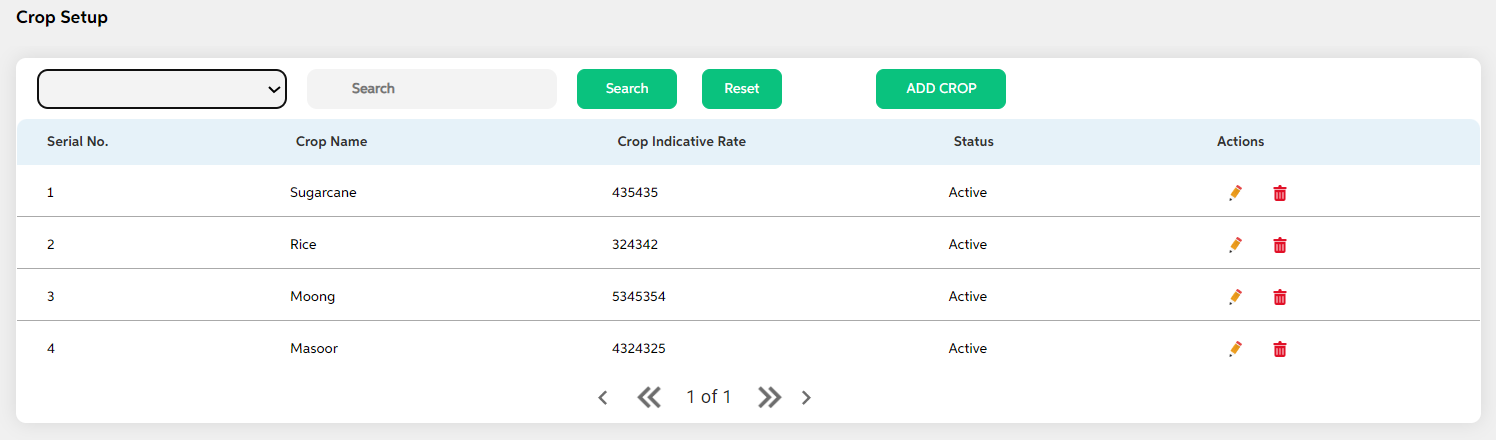
After selecting Crop Setup from the Credit Policy Management module, User will be shown the main screen where the following fields with data will be visible for crops already added or if a new crop is added, the below details are displayed along with add button and search option
- Serial number
- Crop Name
- Crop Indicative rates
- Status
- Actions (Edit, Delete)
The search criteria for this screen are as follows:
- Crop Name
- Crop Indicative Rate
- Status
Add
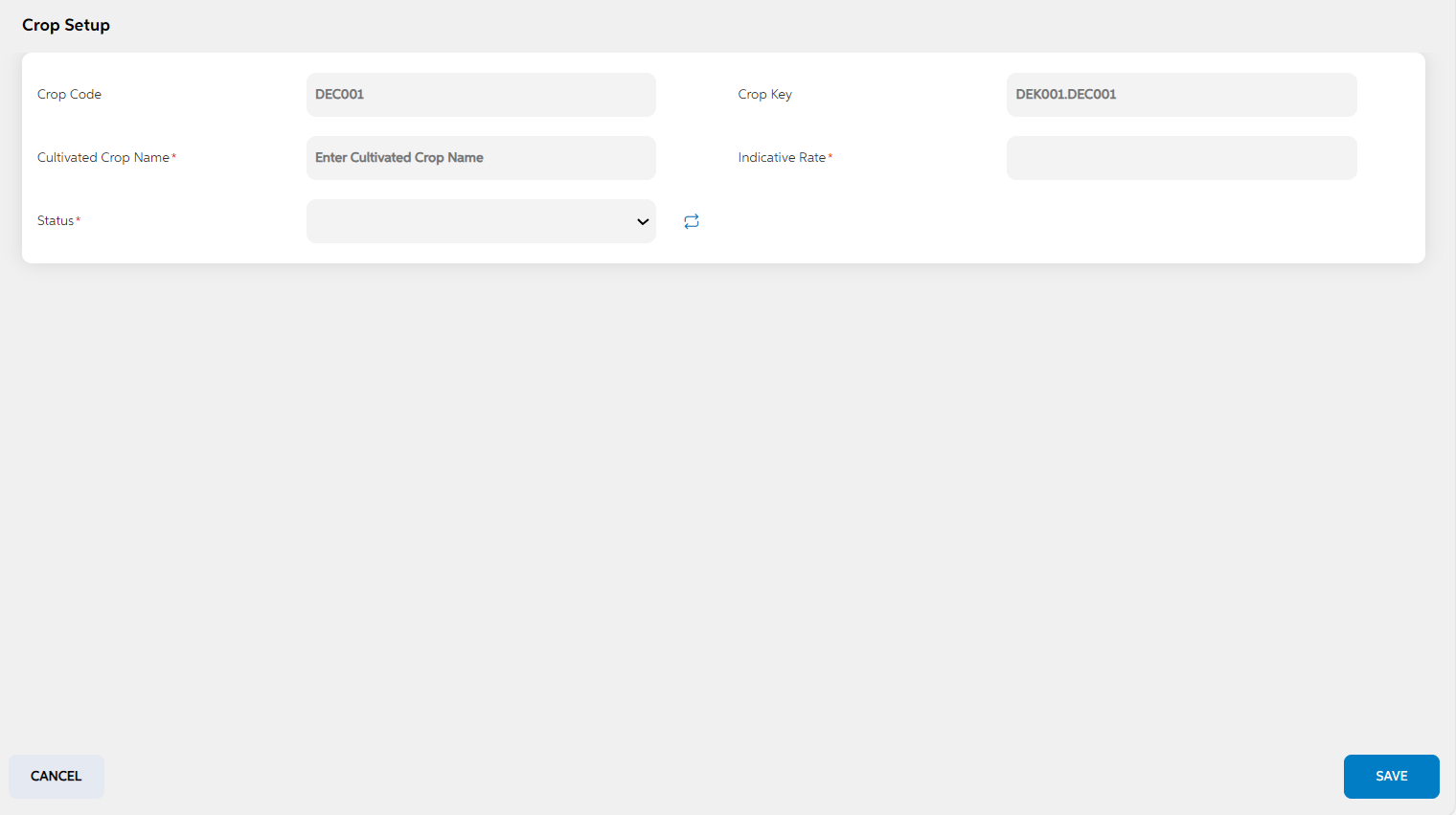
To add a new crop setup, User will press the green “Add Crop Setup button on the right, after which they will be redirected to the main screen where the following fields will need to be filled and clicked on save button.
- Crop Code
- Crop Key
- Cultivated Crop Name
- Indicative Rate
- Status
| Screen name | Field Name | Description | Mandatory/non mandatory | Field type |
|---|---|---|---|---|
| Crop setup | Crop code | Code is auto generated by system. This code is currently a placeholder field, this can be used to link this record to matching record in any other third party or core system. | Mandatory | Auto-populated |
| Crop key | key is auto generated by system. This key is used to link this record to another record in other admin screens. | Mandatory | Auto-populated | |
| Cultivated crop name | name of the auditor | Mandatory | Alphanumerical | |
| Indicative rate | Address of the auditor | Mandatory | Alphanumerical | |
| status | Active/Inactive | Mandatory | Dropdown |
Edit
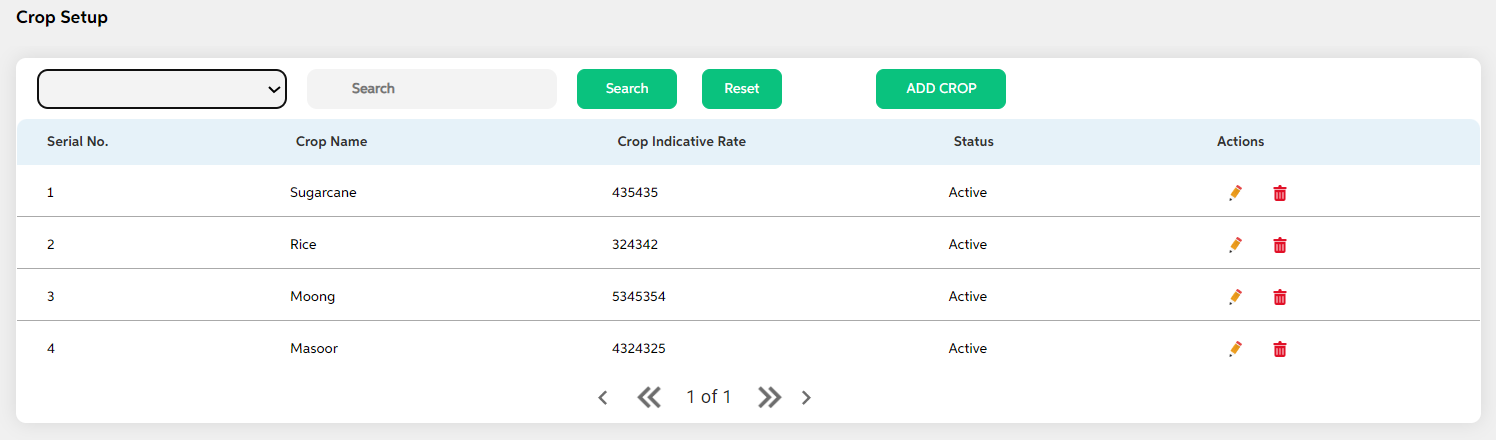
Clicking on the Edit icon (Action Column) as highlighted in the above screenshot will redirect the user to the screen where he/she can make changes to relevant lawyer setup data and save the changes. User cannot edit code and key. User can choose to cancel the changes made by clicking on cancel button. User views a pop-up saying “Are you sure you want to cancel. All unsaved data gets discarded” with yes/no option.Code and key cannot be edited.
Delete
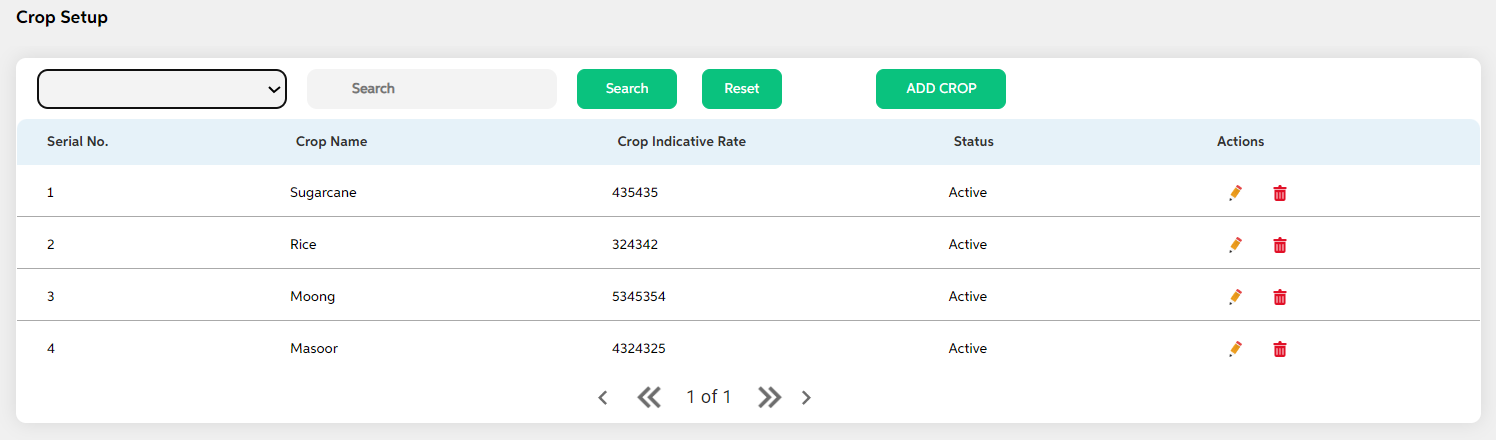
Clicking the Delete icon (Action Column) displays a pop-up confirmation if the user is sure about deleting the record.User can press “Yes” to continue or “No” to cancel.
Prerequisites Configuration
| Screens to Configure (as Pre-requisite) | Screen name | Reflection in user panel | Reflection in admin screens |
|---|---|---|---|
|
There is no prerequisite screen required for this screen’s configurations. |
Crop Setup |
CAD Collateral |
This reflects only in the user panel |
In this topic